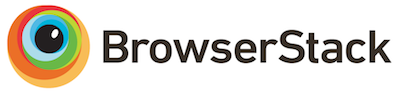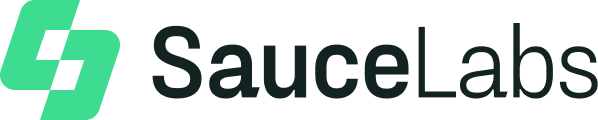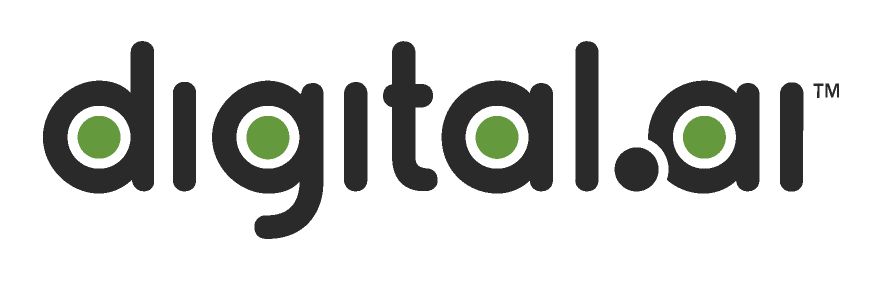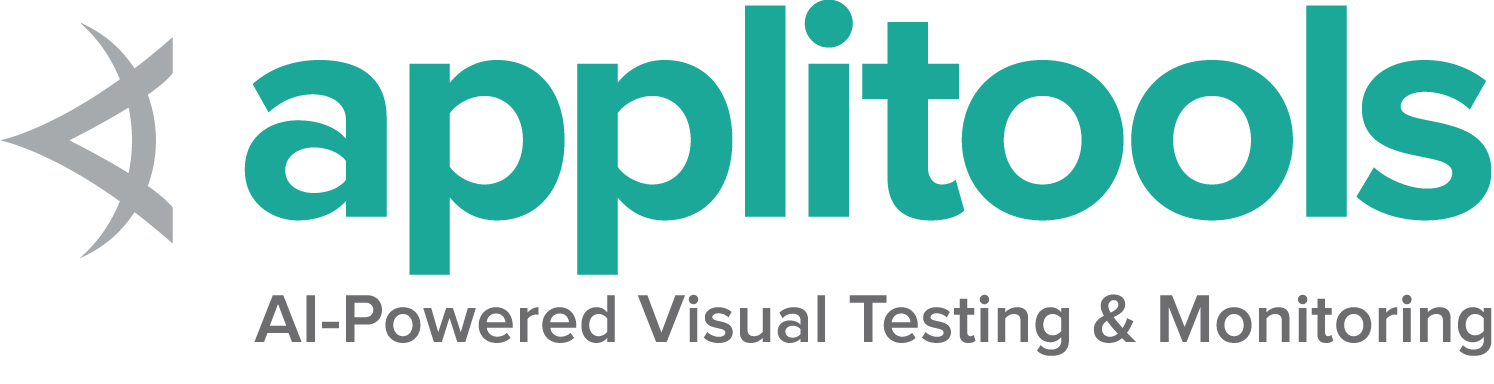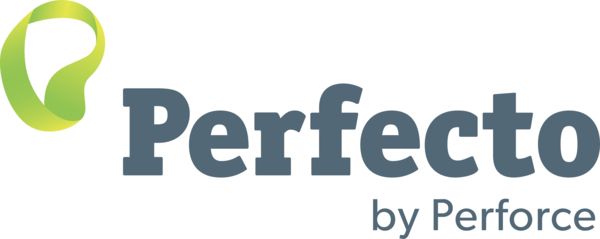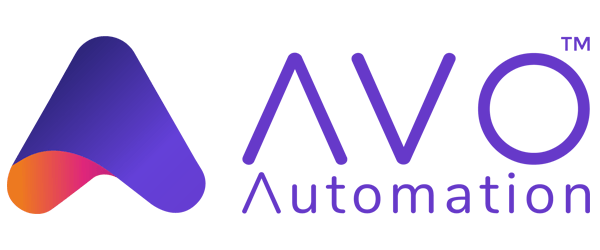最初のSeleniumスクリプトを書く
Seleniumをインストールし、 すると、Seleniumコードを書く準備が整います。
Eight Basic Components
Seleniumが行うことはすべて、ブラウザコマンドを送信して、何かを実行したり、情報の要求を送信したりすることです。 Seleniumで行うことのほとんどは、次の基本的なコマンドの組み合わせです。
Click on the link to “View full example on GitHub” to see the code in context.
1. ドライバーインスタンスでセッションを開始します
For more details on starting a session read our documentation on driver sessions
WebDriver driver = new ChromeDriver();driver = webdriver.Chrome() IWebDriver driver = new ChromeDriver();driver = Selenium::WebDriver.for :chrome driver = await new Builder().forBrowser('chrome').build(); driver = ChromeDriver()2. Take action on browser
In this example we are ブラウザがナビゲートするコマンドを送信します
driver.get("https://www.selenium.dev/selenium/web/web-form.html");driver.get("https://www.selenium.dev/selenium/web/web-form.html") driver.Navigate().GoToUrl("https://www.selenium.dev/selenium/web/web-form.html");driver.get('https://www.selenium.dev/selenium/web/web-form.html') await driver.get('https://www.selenium.dev/selenium/web/web-form.html'); driver.get("https://www.selenium.dev/selenium/web/web-form.html")3. ブラウザに関する情報をリクエストします
There are a bunch of types of information about the browser you can request, including window handles, browser size / position, cookies, alerts, etc.
driver.getTitle();title = driver.title var title = driver.Title;driver.title let title = await driver.getTitle(); val title = driver.title4. Establish Waiting Strategy
Synchronizing the code with the current state of the browser is one of the biggest challenges with Selenium, and doing it well is an advanced topic.
Essentially you want to make sure that the element is on the page before you attempt to locate it and the element is in an interactable state before you attempt to interact with it.
An implicit wait is rarely the best solution, but it’s the easiest to demonstrate here, so we’ll use it as a placeholder.
Read more about Waiting strategies.
driver.manage().timeouts().implicitlyWait(Duration.ofMillis(500));driver.implicitly_wait(0.5) driver.Manage().Timeouts().ImplicitWait = TimeSpan.FromMilliseconds(500);driver.manage.timeouts.implicit_wait = 500 await driver.manage().setTimeouts({implicit: 500}); driver.manage().timeouts().implicitlyWait(Duration.ofMillis(500))5. 要素を検索するためのコマンドを送信します
The majority of commands in most Selenium sessions are element related, and you can’t interact with one without first finding an element
WebElement textBox = driver.findElement(By.name("my-text"));
WebElement submitButton = driver.findElement(By.cssSelector("button"));text_box = driver.find_element(by=By.NAME, value="my-text")
submit_button = driver.find_element(by=By.CSS_SELECTOR, value="button") var textBox = driver.FindElement(By.Name("my-text"));
var submitButton = driver.FindElement(By.TagName("button"));text_box = driver.find_element(name: 'my-text')
submit_button = driver.find_element(tag_name: 'button') let textBox = await driver.findElement(By.name('my-text'));
let submitButton = await driver.findElement(By.css('button')); var textBox = driver.findElement(By.name("my-text"))
val submitButton = driver.findElement(By.cssSelector("button"))6. 要素に対してアクションを実行する
There are only a handful of actions to take on an element, but you will use them frequently.
textBox.sendKeys("Selenium");
submitButton.click();text_box.send_keys("Selenium")
submit_button.click() textBox.SendKeys("Selenium");
submitButton.Click();text_box.send_keys('Selenium')
submit_button.click await textBox.sendKeys('Selenium');
await submitButton.click(); textBox.sendKeys("Selenium")
submitButton.click()7. 要素に関する情報をリクエストします
Elements store a lot of information that can be requested.
message.getText();text = message.text var value = message.Text;message.text let value = await message.getText(); val value = message.getText()8. セッションを終了します
This ends the driver process, which by default closes the browser as well. No more commands can be sent to this driver instance.
See Quitting Sessions.
driver.quit();driver.quit() driver.Quit();driver.quit await driver.quit(); driver.quit()Running Selenium File
Coding Help
Add example for how to execute each of the above pages via command line
Check our contribution guidelines and code example formats if you’d like to help.
Next Steps
Most Selenium users execute many sessions and need to organize them to minimize duplication and keep the code more maintainable. Read on to learn about how to put this code into context for your use case with Using Selenium.