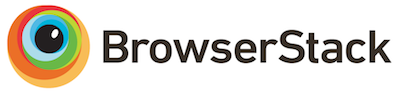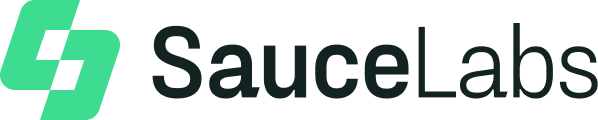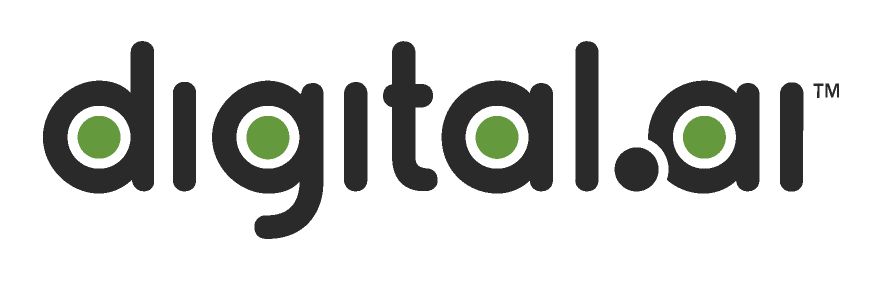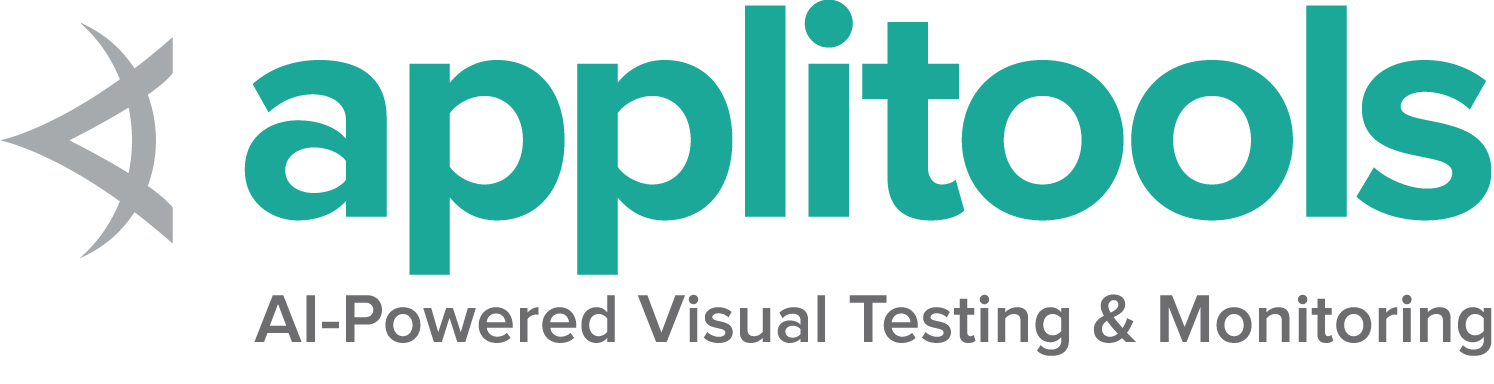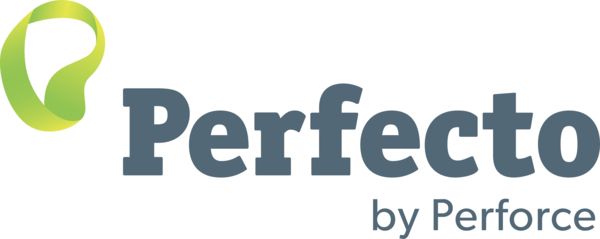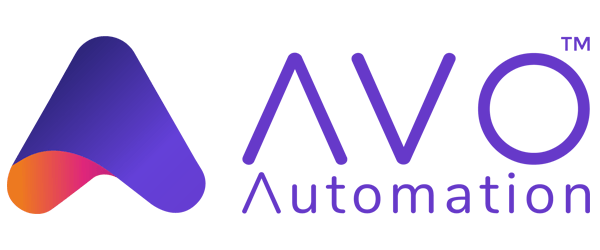Web要素に関する情報
特定の要素についてクエリできる詳細情報がいくつかあります。
表示されているかどうか
This method is used to check if the connected Element is
displayed on a webpage. Returns a Boolean value,
True if the connected element is displayed in the current
browsing context else returns false.
This functionality is mentioned in, but not defined by the w3c specification due to the impossibility of covering all potential conditions. As such, Selenium cannot expect drivers to implement this functionality directly, and now relies on executing a large JavaScript function directly. This function makes many approximations about an element’s nature and relationship in the tree to return a value.
// Navigate to the url
driver.get("https://www.selenium.dev/selenium/web/inputs.html");
// Get boolean value for is element display
boolean isEmailVisible = driver.findElement(By.name("email_input")).isDisplayed();# Navigate to the url
driver.get("https://www.selenium.dev/selenium/web/inputs.html")
# Get boolean value for is element display
is_email_visible = driver.find_element(By.NAME, "email_input").is_displayed()//Navigate to the url
driver.Url = "https://www.selenium.dev/selenium/web/inputs.html";
//Get boolean value for is element display
Boolean is_email_visible = driver.FindElement(By.Name("email_input")).Displayed;# Navigate to the url
driver.get("https://www.selenium.dev/selenium/web/inputs.html");
#fetch display status
val = driver.find_element(name: 'email_input').displayed? // Resolves Promise and returns boolean value
let result = await driver.findElement(By.name("email_input")).isDisplayed();//navigates to url
driver.get("https://www.selenium.dev/selenium/web/inputs.html")
//returns true if element is displayed else returns false
val flag = driver.findElement(By.name("email_input")).isDisplayed()要素が有効か
このメソッドは、接続された要素がWebページで有効または無効になっているかどうかを確認するために使います。 ブール値を返し、現在のブラウジングコンテキストで接続されている要素が 有効(enabled) になっている場合は True 、そうでない場合は false を返します。
//navigates to url
driver.get("https://www.selenium.dev/selenium/web/inputs.html");
//returns true if element is enabled else returns false
boolean value = driver.findElement(By.name("button_input")).isEnabled();
# Navigate to url
driver.get("https://www.selenium.dev/selenium/web/inputs.html")
# Returns true if element is enabled else returns false
value = driver.find_element(By.NAME, 'button_input').is_enabled()
// Navigate to Url
driver.Navigate().GoToUrl("https://www.selenium.dev/selenium/web/inputs.html");
// Store the WebElement
IWebElement element = driver.FindElement(By.Name("button_input"));
// Prints true if element is enabled else returns false
System.Console.WriteLine(element.Enabled);
# Navigate to url
driver.get 'https://www.selenium.dev/selenium/web/inputs.html'
# Returns true if element is enabled else returns false
ele = driver.find_element(name: 'button_input').enabled?
// Resolves Promise and returns boolean value
let element = await driver.findElement(By.name("button_input")).isEnabled(); //navigates to url
driver.get("https://www.selenium.dev/selenium/web/inputs.html")
//returns true if element is enabled else returns false
val attr = driver.findElement(By.name("button_input")).isEnabled()
要素が選択されているかどうか
このメソッドは、参照された要素が選択されているかどうかを判断します。 このメソッドは、チェックボックス、ラジオボタン、入力要素、およびオプション要素で広く使われています。
ブール値を返し、現在のブラウジングコンテキストで参照された要素が 選択されている 場合は True 、そうでない場合は false を返します。
//navigates to url
driver.get("https://www.selenium.dev/selenium/web/inputs.html");
//returns true if element is checked else returns false
boolean value = driver.findElement(By.name("checkbox_input")).isSelected();
# Navigate to url
driver.get("https://www.selenium.dev/selenium/web/inputs.html")
# Returns true if element is checked else returns false
value = driver.find_element(By.NAME, "checkbox_input").is_selected()
// Navigate to Url
driver.Navigate().GoToUrl("https://www.selenium.dev/selenium/web/inputs.html");
// Returns true if element ins checked else returns false
bool value = driver.FindElement(By.Name("checkbox_input")).Selected;
# Navigate to url
driver.get 'https://www.selenium.dev/selenium/web/inputs.html'
# Returns true if element is checked else returns false
ele = driver.find_element(name: "checkbox_input").selected?
// Returns true if element ins checked else returns false
let isSelected = await driver.findElement(By.name("checkbox_input")).isSelected(); //navigates to url
driver.get("https://www.selenium.dev/selenium/web/inputs.html")
//returns true if element is checked else returns false
val attr = driver.findElement(By.name("checkbox_input")).isSelected()
要素のタグ名を取得
これは、現在のブラウジングコンテキストにフォーカスがある参照された要素の TagName を取得するために使います。
//navigates to url
driver.get("https://www.selenium.dev/selenium/web/inputs.html");
//returns TagName of the element
String value = driver.findElement(By.name("email_input")).getTagName();
# Navigate to url
driver.get("https://www.selenium.dev/selenium/web/inputs.html")
# Returns TagName of the element
attr = driver.find_element(By.NAME, "email_input").tag_name
// Navigate to Url
driver.Navigate().GoToUrl("https://www.selenium.dev/selenium/web/inputs.html");
// Returns TagName of the element
string attr = driver.FindElement(By.Name("email_input")).TagName;
# Navigate to url
driver.get 'https://www.selenium.dev/selenium/web/inputs.html'
# Returns TagName of the element
attr = driver.find_element(name: "email_input").tag_name
// Returns TagName of the element
let value = await driver.findElement(By.name('email_input')).getTagName(); //navigates to url
driver.get("https://www.selenium.dev/selenium/web/inputs.html")
//returns TagName of the element
val attr = driver.findElement(By.name("email_input")).getTagName()
要素矩形を取得
参照される要素の寸法と座標を取得するために使います。
取得データのbodyには、次の詳細が含まれます。
- 要素の左上隅からのx軸の位置
- 要素の左上隅からのy軸の位置
- 要素の高さ
- 要素の幅
// Navigate to url
driver.get("https://www.selenium.dev/selenium/web/inputs.html");
// Returns height, width, x and y coordinates referenced element
Rectangle res = driver.findElement(By.name("range_input")).getRect();
// Rectangle class provides getX,getY, getWidth, getHeight methods
System.out.println(res.getX());
# Navigate to url
driver.get("https://www.selenium.dev/selenium/web/inputs.html")
# Returns height, width, x and y coordinates referenced element
res = driver.find_element(By.NAME, "range_input").rect
// Navigate to Url
driver.Navigate().GoToUrl("https://www.selenium.dev/selenium/web/inputs.html");
var res = driver.FindElement(By.Name("range_input"));
// Return x and y coordinates referenced element
System.Console.WriteLine(res.Location);
// Returns height, width
System.Console.WriteLine(res.Size);
# Navigate to url
driver.get 'https://www.selenium.dev/selenium/web/inputs.html'
# Returns height, width, x and y coordinates referenced element
res = driver.find_element(name: "range_input").rect
let object = await driver.findElement(By.name('range_input')).getRect();// Navigate to url
driver.get("https://www.selenium.dev/selenium/web/inputs.html")
// Returns height, width, x and y coordinates referenced element
val res = driver.findElement(By.name("range_input")).rect
// Rectangle class provides getX,getY, getWidth, getHeight methods
println(res.getX())
要素のCSSの値を取得
現在のブラウジングコンテキスト内の要素の指定された計算したスタイル属性の値を取得します。
// Navigate to Url
driver.get("https://www.selenium.dev/selenium/web/colorPage.html");
// Retrieves the computed style property 'color' of linktext
String cssValue = driver.findElement(By.id("namedColor")).getCssValue("background-color");
# Navigate to Url
driver.get('https://www.selenium.dev/selenium/web/colorPage.html')
# Retrieves the computed style property 'color' of linktext
cssValue = driver.find_element(By.ID, "namedColor").value_of_css_property('background-color')
// Navigate to Url
driver.Navigate().GoToUrl("https://www.selenium.dev/selenium/web/colorPage.html");
// Retrieves the computed style property 'color' of linktext
String cssValue = driver.FindElement(By.Id("namedColor")).GetCssValue("background-color");
# Navigate to Url
driver.get 'https://www.selenium.dev/selenium/web/colorPage.html'
# Retrieves the computed style property 'color' of linktext
cssValue = driver.find_element(:id, 'namedColor').css_value('background-color')
await driver.get('https://www.selenium.dev/selenium/web/colorPage.html');
// Returns background color of the element
let value = await driver.findElement(By.id('namedColor')).getCssValue('background-color');// Navigate to Url
driver.get("https://www.selenium.dev/selenium/web/colorPage.html")
// Retrieves the computed style property 'color' of linktext
val cssValue = driver.findElement(By.id("namedColor")).getCssValue("background-color")
要素テキストを取得
指定された要素のレンダリングされたテキストを取得します。
// Navigate to url
driver.get("https://www.selenium.dev/selenium/web/linked_image.html");
// Retrieves the text of the element
String text = driver.findElement(By.id("justanotherlink")).getText();
# Navigate to url
driver.get("https://www.selenium.dev/selenium/web/linked_image.html")
# Retrieves the text of the element
text = driver.find_element(By.ID, "justanotherlink").text
// Navigate to url
driver.Url="https://www.selenium.dev/selenium/web/linked_image.html";
// Retrieves the text of the element
String text = driver.FindElement(By.Id("justanotherlink")).Text;
# Navigate to url
driver.get 'https://www.selenium.dev/selenium/web/linked_image.html'
# Retrieves the text of the element
text = driver.find_element(:id, 'justanotherlink').text
await driver.get('https://www.selenium.dev/selenium/web/linked_image.html');
// Returns text of the element
let text = await driver.findElement(By.id('justanotherLink')).getText();// Navigate to URL
driver.get("https://www.selenium.dev/selenium/web/linked_image.html")
// retrieves the text of the element
val text = driver.findElement(By.id("justanotherlink")).getText()
Fetching Attributes or Properties
Fetches the run time value associated with a DOM attribute. It returns the data associated with the DOM attribute or property of the element.
//Navigate to the url
driver.get("https://www.selenium.dev/selenium/web/inputs.html");
//identify the email text box
WebElement emailTxt = driver.findElement(By.name(("email_input")));
//fetch the value property associated with the textbox
String valueInfo = eleSelLink.getAttribute("value");
# Navigate to the url
driver.get("https://www.selenium.dev/selenium/web/inputs.html")
# Identify the email text box
email_txt = driver.find_element(By.NAME, "email_input")
# Fetch the value property associated with the textbox
value_info = email_txt.get_attribute("value")
//Navigate to the url
driver.Url="https://www.selenium.dev/selenium/web/inputs.html";
//identify the email text box
IWebElement emailTxt = driver.FindElement(By.Name(("email_input")));
//fetch the value property associated with the textbox
String valueInfo = eleSelLink.GetAttribute("value");
# Navigate to the url
driver.get("https://www.selenium.dev/selenium/web/inputs.html");
#identify the email text box
email_element=driver.find_element(name: 'email_input')
#fetch the value property associated with the textbox
emailVal = email_element.attribute("value");
// identify the email text box
const emailElement = await driver.findElement(By.xpath('//input[@name="email_input"]'));
//fetch the attribute "name" associated with the textbox
const nameAttribute = await emailElement.getAttribute("name");// Navigate to URL
driver.get("https://www.selenium.dev/selenium/web/inputs.html")
//fetch the value property associated with the textbox
val attr = driver.findElement(By.name("email_input")).getAttribute("value")