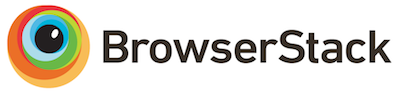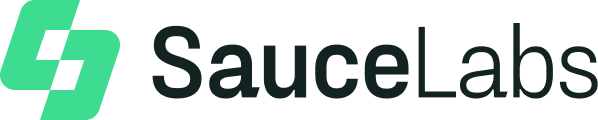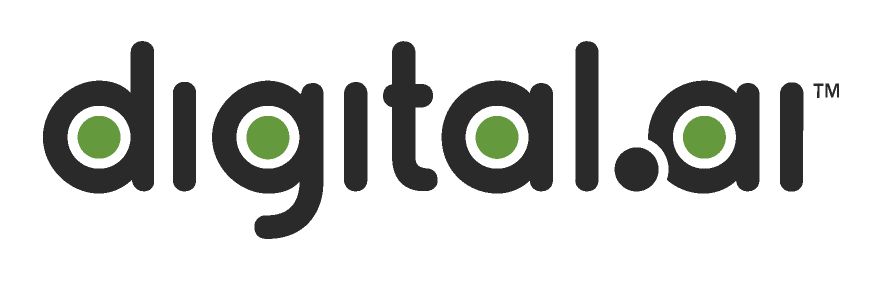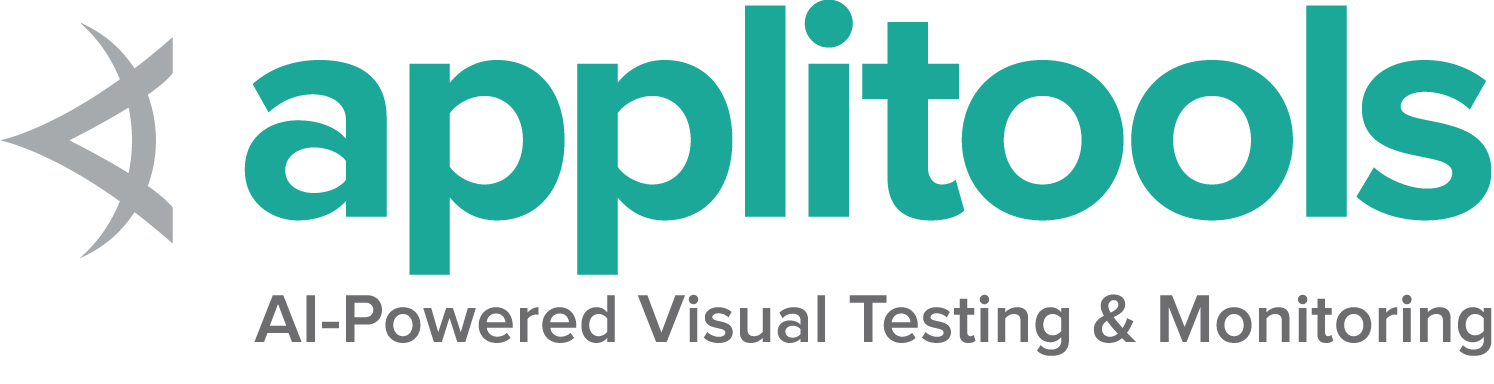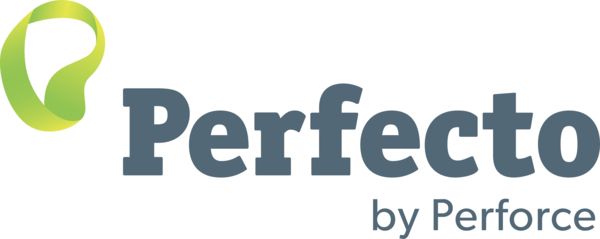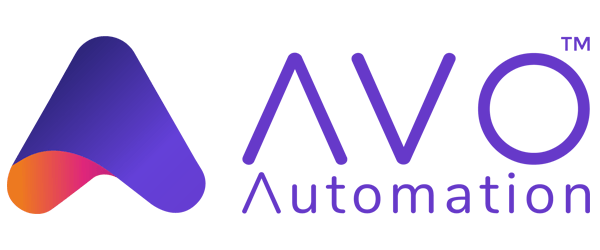JavaScript alerts, prompts and confirmations
WebDriver provides an API for working with the three types of native popup messages offered by JavaScript. These popups are styled by the browser and offer limited customisation.
Alerts
The simplest of these is referred to as an alert, which shows a custom message, and a single button which dismisses the alert, labelled in most browsers as OK. It can also be dismissed in most browsers by pressing the close button, but this will always do the same thing as the OK button. See an example alert.
WebDriver can get the text from the popup and accept or dismiss these alerts.
//Click the link to activate the alert
driver.findElement(By.linkText("See an example alert")).click();
//Wait for the alert to be displayed and store it in a variable
Alert alert = wait.until(ExpectedConditions.alertIsPresent());
//Store the alert text in a variable
String text = alert.getText();
//Press the OK button
alert.accept();
# Click the link to activate the alert
driver.find_element(By.LINK_TEXT, "See an example alert").click()
# Wait for the alert to be displayed and store it in a variable
alert = wait.until(expected_conditions.alert_is_present())
# Store the alert text in a variable
text = alert.text
# Press the OK button
alert.accept()
//Click the link to activate the alert
driver.FindElement(By.LinkText("See an example alert")).Click();
//Wait for the alert to be displayed and store it in a variable
IAlert alert = wait.Until(ExpectedConditions.AlertIsPresent());
//Store the alert text in a variable
string text = alert.Text;
//Press the OK button
alert.Accept();
# Click the link to activate the alert
driver.find_element(:link_text, 'See an example alert').click
# Store the alert reference in a variable
alert = driver.switch_to.alert
# Store the alert text in a variable
alert_text = alert.text
# Press on OK button
alert.accept
//Click the link to activate the alert
await driver.findElement(By.linkText('See an example alert')).click();
// Wait for the alert to be displayed
await driver.wait(until.alertIsPresent());
// Store the alert in a variable
let alert = await driver.switchTo().alert();
//Store the alert text in a variable
let alertText = await alert.getText();
//Press the OK button
await alert.accept();
// Note: To use await, the above code should be inside an async function
//Click the link to activate the alert
driver.findElement(By.linkText("See an example alert")).click()
//Wait for the alert to be displayed and store it in a variable
val alert = wait.until(ExpectedConditions.alertIsPresent())
//Store the alert text in a variable
val text = alert.getText()
//Press the OK button
alert.accept()
Confirm
A confirm box is similar to an alert, except the user can also choose to cancel the message. See a sample confirm.
This example also shows a different approach to storing an alert:
//Click the link to activate the alert
driver.findElement(By.linkText("See a sample confirm")).click();
//Wait for the alert to be displayed
wait.until(ExpectedConditions.alertIsPresent());
//Store the alert in a variable
Alert alert = driver.switchTo().alert();
//Store the alert in a variable for reuse
String text = alert.getText();
//Press the Cancel button
alert.dismiss();
# Click the link to activate the alert
driver.find_element(By.LINK_TEXT, "See a sample confirm").click()
# Wait for the alert to be displayed
wait.until(expected_conditions.alert_is_present())
# Store the alert in a variable for reuse
alert = driver.switch_to.alert
# Store the alert text in a variable
text = alert.text
# Press the Cancel button
alert.dismiss()
//Click the link to activate the alert
driver.FindElement(By.LinkText("See a sample confirm")).Click();
//Wait for the alert to be displayed
wait.Until(ExpectedConditions.AlertIsPresent());
//Store the alert in a variable
IAlert alert = driver.SwitchTo().Alert();
//Store the alert in a variable for reuse
string text = alert.Text;
//Press the Cancel button
alert.Dismiss();
# Click the link to activate the alert
driver.find_element(:link_text, 'See a sample confirm').click
# Store the alert reference in a variable
alert = driver.switch_to.alert
# Store the alert text in a variable
alert_text = alert.text
# Press on Cancel button
alert.dismiss
//Click the link to activate the alert
await driver.findElement(By.linkText('See a sample confirm')).click();
// Wait for the alert to be displayed
await driver.wait(until.alertIsPresent());
// Store the alert in a variable
let alert = await driver.switchTo().alert();
//Store the alert text in a variable
let alertText = await alert.getText();
//Press the Cancel button
await alert.dismiss();
// Note: To use await, the above code should be inside an async function
//Click the link to activate the alert
driver.findElement(By.linkText("See a sample confirm")).click()
//Wait for the alert to be displayed
wait.until(ExpectedConditions.alertIsPresent())
//Store the alert in a variable
val alert = driver.switchTo().alert()
//Store the alert in a variable for reuse
val text = alert.text
//Press the Cancel button
alert.dismiss()
Prompt
Prompts are similar to confirm boxes, except they also include a text input. Similar to working with form elements, you can use WebDriver’s send keys to fill in a response. This will completely replace the placeholder text. Pressing the cancel button will not submit any text. See a sample prompt.
//Click the link to activate the alert
driver.findElement(By.linkText("See a sample prompt")).click();
//Wait for the alert to be displayed and store it in a variable
Alert alert = wait.until(ExpectedConditions.alertIsPresent());
//Type your message
alert.sendKeys("Selenium");
//Press the OK button
alert.accept();
# Click the link to activate the alert
driver.find_element(By.LINK_TEXT, "See a sample prompt").click()
# Wait for the alert to be displayed
wait.until(expected_conditions.alert_is_present())
# Store the alert in a variable for reuse
alert = Alert(driver)
# Type your message
alert.send_keys("Selenium")
# Press the OK button
alert.accept()
//Click the link to activate the alert
driver.FindElement(By.LinkText("See a sample prompt")).Click();
//Wait for the alert to be displayed and store it in a variable
IAlert alert = wait.Until(ExpectedConditions.AlertIsPresent());
//Type your message
alert.SendKeys("Selenium");
//Press the OK button
alert.Accept();
# Click the link to activate the alert
driver.find_element(:link_text, 'See a sample prompt').click
# Store the alert reference in a variable
alert = driver.switch_to.alert
# Type a message
alert.send_keys("selenium")
# Press on Ok button
alert.accept
//Click the link to activate the alert
await driver.findElement(By.linkText('See a sample prompt')).click();
// Wait for the alert to be displayed
await driver.wait(until.alertIsPresent());
// Store the alert in a variable
let alert = await driver.switchTo().alert();
//Type your message
await alert.sendKeys("Selenium");
//Press the OK button
await alert.accept();
//Note: To use await, the above code should be inside an async function
//Click the link to activate the alert
driver.findElement(By.linkText("See a sample prompt")).click()
//Wait for the alert to be displayed and store it in a variable
val alert = wait.until(ExpectedConditions.alertIsPresent())
//Type your message
alert.sendKeys("Selenium")
//Press the OK button
alert.accept()